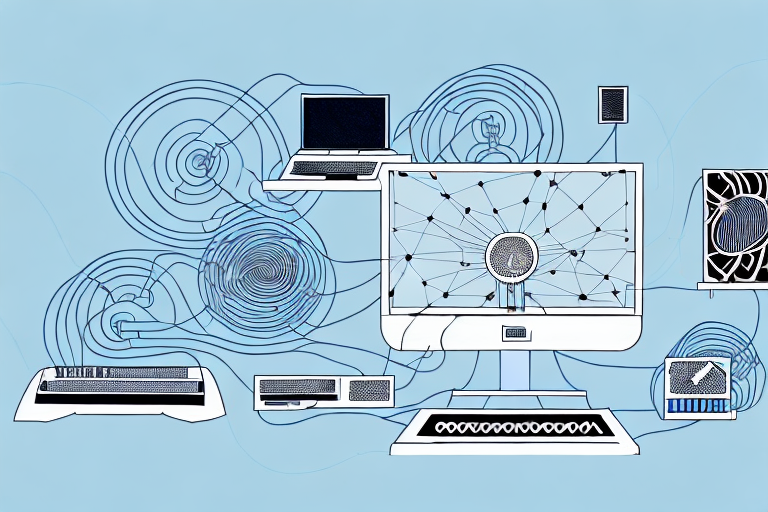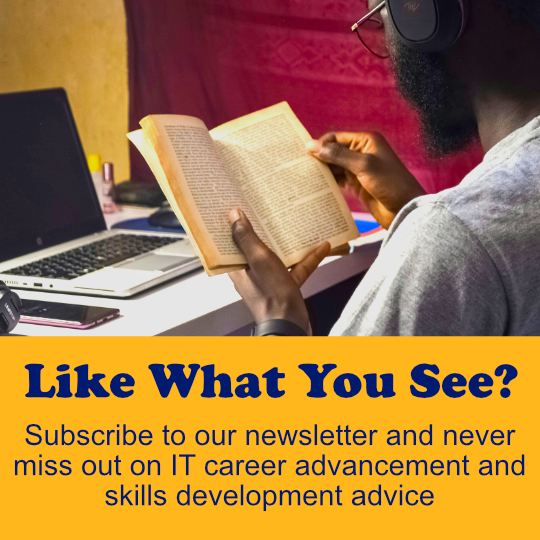In the world of networking, troubleshooting is a necessary skill. However, identifying network issues can be a daunting task. This is where tools like Ping, TraceRoute, and PathPing come in to make the process easier. This article will discuss these tools in-depth to help you understand and utilize them effectively.
Understanding the Basics of Network Troubleshooting
Network troubleshooting involves identifying and resolving issues within a network. This process is crucial as it helps prevent downtime, data loss, and productivity reduction. Troubleshooting tools like Ping, TraceRoute, and PathPing provide insights into network connectivity and performance.
One important aspect of network troubleshooting is understanding the different layers of the OSI model. Each layer has its own set of protocols and functions, and issues can arise at any layer. By understanding the OSI model, network administrators can quickly identify where the problem is occurring and take appropriate action to resolve it.
What is Ping and How Does it Work?
Ping is a commonly used network tool that helps administrators verify network connectivity. The Ping command sends a packet of data to a specific network device and waits for a response. The response time and packet loss rate provide insight into network performance. Ping works by sending an Internet Control Message Protocol (ICMP) echo request to a target device. If the target device is reachable, it returns an ICMP echo response.
One of the benefits of using Ping is that it can help identify network issues, such as high latency or packet loss. This information can be used to troubleshoot and resolve network problems. Additionally, Ping can be used to test the reachability of a device on a network, which is useful for verifying connectivity between different network segments.
There are several variations of the Ping command, including options to specify the number of packets to send, the size of the packets, and the time interval between packets. These options can be used to customize the Ping command for specific testing scenarios. Ping can also be used in conjunction with other network tools, such as traceroute, to diagnose complex network issues.
Tracing the Route: An Overview of TraceRoute
TraceRoute is another network tool that helps administrators identify network connectivity issues. TraceRoute works by sending packets of data to the target device with varying Time-To-Live (TTL) values. As packets travel through routers to reach the target device, each router decrements the TTL value by one. When the packet TTL reaches zero, the router sends an ICMP time-exceeded message back to the source indicating the device name, IP address, and the time taken to reach it.
One of the advantages of using TraceRoute is that it can help identify the specific router or network segment where connectivity issues are occurring. This information can be useful in troubleshooting and resolving network problems. Additionally, TraceRoute can also be used to identify potential security threats, such as routers that are not properly configured or are being used for malicious purposes.
However, it is important to note that some network devices may be configured to block ICMP messages, which can limit the effectiveness of TraceRoute. In these cases, alternative tools such as PathPing may be used to identify network connectivity issues. Overall, TraceRoute is a valuable tool for network administrators and can help improve the performance and security of a network.
PathPing: The Best of Both Worlds
PathPing combines the features of Ping and TraceRoute. It sends multiple Ping and TraceRoute requests to the target over time, creating a detailed report of network connectivity. PathPing provides valuable information about network latency, packet loss, and topology.
One of the advantages of PathPing is that it can help identify network issues that may not be apparent with just Ping or TraceRoute alone. For example, if there is intermittent packet loss, PathPing can help pinpoint where in the network the loss is occurring and provide more detailed information for troubleshooting.
Another benefit of PathPing is that it can be used to monitor network performance over time. By running PathPing at regular intervals, network administrators can track changes in latency and packet loss, and identify trends that may indicate potential issues before they become critical.
When to Use Ping, TraceRoute, or PathPing
The choice of tool depends on the nature of the problem. Ping is useful for quick connectivity checks. TraceRoute is the right choice when you want to understand the path packets take from the source to the destination. PathPing is ideal for detailed analysis of network connectivity and performance issues.
It is important to note that Ping and TraceRoute are both command-line tools, while PathPing is a combination of both Ping and TraceRoute. PathPing provides more detailed information than Ping or TraceRoute alone, as it sends multiple packets to each hop along the route and calculates statistics based on the results. This makes PathPing a valuable tool for troubleshooting complex network issues that require in-depth analysis.
Analyzing Network Connectivity with Ping, TraceRoute, and PathPing
Ping, TraceRoute, and PathPing provide different levels of insights when analyzing network connectivity issues. Ping provides basic connectivity information like response time, while TraceRoute and PathPing provide detailed information on the path packets take to reach the target device and the performance of intermediate network devices.
When using Ping, it is important to note that a successful response does not necessarily mean that the network is functioning properly. It only indicates that the target device is reachable and responding to the request. Therefore, it is important to use TraceRoute and PathPing to get a more comprehensive view of the network performance.
TraceRoute and PathPing are particularly useful when troubleshooting network connectivity issues because they provide detailed information on the path packets take to reach the target device. This information can help identify where the network issue is occurring and which devices are causing the problem. Additionally, PathPing provides information on packet loss and latency, which can help pinpoint the root cause of the issue.
Common Network Issues and How to Diagnose Them
Network issues can range from minor connectivity issues to major system outages. Common issues include network congestion, hardware failure, misconfigured devices, and software errors. To diagnose these issues, administrators can use network troubleshooting tools like Ping, TraceRoute, and PathPing. The tools help identify the source of the problem, allowing administrators to take steps to resolve the issue quickly.
It is important for administrators to also consider the impact of external factors on network issues. For example, weather conditions such as lightning strikes or heavy rain can cause disruptions to network connectivity. Additionally, power outages or fluctuations can also affect network performance. It is important for administrators to have contingency plans in place to address these external factors and minimize the impact on network operations.
Troubleshooting with Ping: Tips and Tricks
Ping can be used to diagnose a wide range of network issues. For example, if a website fails to load, the Ping command can be used to check if the server is reachable. Ping can also be used to detect network congestion by checking for packet loss rates. To maximize the usefulness of Ping, administrators should use command-line arguments like -t (to continuously ping targets) or -w (to set a specific wait time before timing out).
Digging Deeper with TraceRoute and PathPing
TraceRoute and PathPing provide detailed information on network connectivity by providing information about intermediate devices. This information can be used to identify the source of network issues like latency and packet loss. Administrators should pay close attention to the information provided and use it to take corrective action.
How to Interpret Ping, TraceRoute, and PathPing Results
The interpretation of network troubleshooting tool results depends on the context. For example, a high packet loss rate during a Ping test may indicate network congestion, while a high latency value may indicate an issue with intermediate network devices. Administrators should have a good understanding of the tools they use and how to interpret the results they provide.
Advanced Network Troubleshooting Techniques
Advanced network troubleshooting techniques involve using multiple tools to diagnose and resolve network issues. For example, administrators may use Ping to verify network connectivity, TraceRoute to identify routing issues, and PathPing to diagnose performance issues. By combining these tools, administrators can identify and resolve network issues quickly.
Case Studies: Real World Examples of Using Ping, TraceRoute, and PathPing
Real-world examples of network issues include slow network performance, intermittent connectivity, and network congestion. In these cases, network troubleshooting tools like Ping, TraceRoute, and PathPing provide valuable insight into the issues. Administrators can use the information provided by these tools to identify and resolve network issues quickly.
Choosing the Right Tool for Your Network Troubleshooting Needs
Choosing the right network troubleshooting tool depends on the nature of the problem. Administrators should carefully evaluate the issue before selecting the appropriate tool. Ping, TraceRoute, and PathPing provide different levels of insights and can be used alone or in combination to diagnose network issues effectively.
Conclusion: Best Practices for Network Troubleshooting with Ping, TraceRoute, and PathPing
Network troubleshooting is a critical task for network administrators. Ping, TraceRoute, and PathPing are valuable tools that help diagnose network issues quickly. By following best practices like carefully evaluating network issues and using network troubleshooting tools effectively, administrators can minimize network downtime, data loss, and productivity reduction.