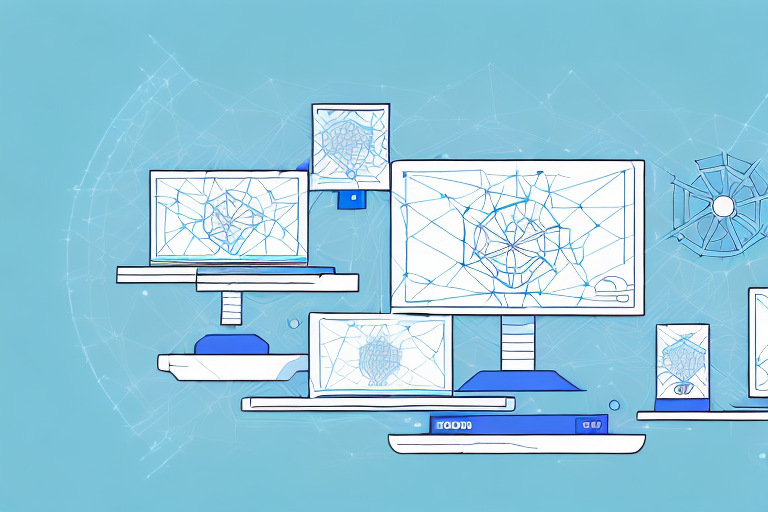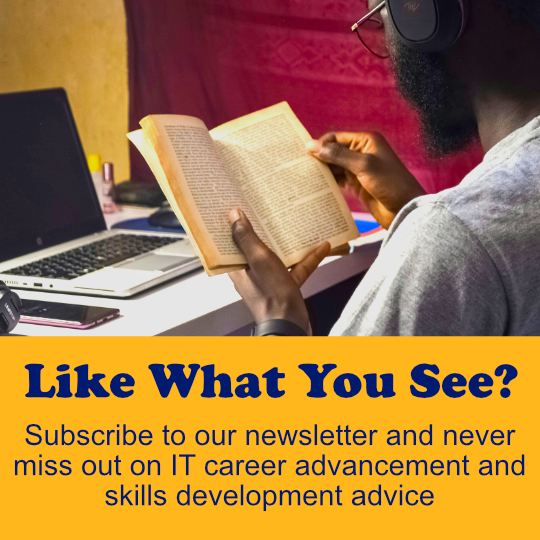EtherChannel is a technology that can greatly enhance the performance and reliability of network connections. Essentially, EtherChannel allows multiple physical links between two devices to be combined into a single logical link, sharing the bandwidth and providing redundancy in case of link failure. Configuring EtherChannel can be a complex task, but with the right guidance, it doesn’t have to be. This article will provide you with a comprehensive guide to configuring EtherChannel on Cisco IOS devices, complete with examples and detailed explanations.
Configuring EtherChannel: A Step-by-Step Guide
The first step to configuring EtherChannel is selecting the appropriate mode. There are several EtherChannel modes to choose from, each with its own pros and cons. The most common modes are:
- Port-channel
- LACP (Link Aggregation Control Protocol)
- PAgP (Port Aggregation Protocol)
To create an EtherChannel, you need to identify the interfaces that you want to bundle and assign them to a channel group. Here’s an example of how to configure a basic EtherChannel using the port-channel mode:
interface range gigabitEthernet 1/0/1 - 2 channel-group 1 mode onIn this example, we’re using two Gigabit Ethernet ports, named GigabitEthernet 1/0/1 and GigabitEthernet 1/0/2. We’ve assigned them to channel group 1, with the “mode on” command specifying that we’re using the port-channel mode.
Choosing the Right EtherChannel Mode for Your Network
The mode you choose will depend on your specific network topology and requirements. For example, if you have devices from different vendors, LACP may be the best choice because it is an industry standard protocol that all vendors support. If you have Cisco devices only, PAgP may be the best choice because it offers some additional features that LACP does not.
Configuring EtherChannel Load Balancing
Load balancing is an important aspect of EtherChannel configuration, as it determines how traffic is distributed across the bundled links. The default load balancing algorithm is based on source and destination MAC addresses, but you can also use other criteria such as IP addresses or TCP/UDP ports. Here’s an example of how to configure load balancing based on IP addresses:
port-channel load-balance src-dst-ipThis command sets the load balancing algorithm to use source and destination IP addresses. Alternatively, you could use the command “port-channel load-balance src-dst-port” to use TCP/UDP ports.
Another important consideration when configuring EtherChannel is the number of links to bundle. While it may be tempting to bundle as many links as possible, it’s important to remember that adding more links does not always result in better performance. In fact, adding too many links can actually cause congestion and reduce performance. It’s important to carefully evaluate your network’s needs and performance requirements before deciding on the number of links to bundle.
Ensuring EtherChannel Success: Verification Techniques
Even after configuring EtherChannel, it’s important to verify that everything is working correctly. Here are some techniques to help you do that:
Verifying EtherChannel Configuration on Cisco IOS Devices
You can use various commands to check the configuration of an EtherChannel on a Cisco IOS device. One of the most useful is the “show etherchannel summary” command, which will display a summary of all the configured EtherChannels on the device:
Switch# show etherchannel summary Flags: D - down P - bundled in port-channel I - stand-alone s - suspended H - Hot-standby (LACP only) R - Layer3 S - Layer2 U - in use f - failed to allocate aggregator u - unsuitable for bundling w - waiting to be aggregated d - default port Number of channel-groups in use: 1 Number of aggregators: 1 Group Port-channel Protocol Ports ------+-------------+-----------+--------------------------------------------- 1 Po1(SD) LACP Gi1/0/1(s) Gi1/0/2(s) Gi1/0/3(s)This output shows that we have configured a single EtherChannel (Po1) using LACP, with three ports (Gi1/0/1-3) assigned to it. The “SD” flag indicates that the channel is suspended, which means that one or more of the bundled ports are down or not configured correctly. To get more detailed information about the status of each port, you can use the “show etherchannel port-channel” command:
Switch# show etherchannel port-channel 1 Group: 1 Port-channels in the group: --------------------------- Port-channel: Po1 (Primary Aggregator) ------------ Age of the Port-channel = 0d:00h:09m:38s Logical slot/port = 2/1 Number of ports = 3 GC = 0x00000000 HotStandBy port = null Port state = Port-channel Ag-Inuse Protocol = LACP Port security = Disabled Ports in the Port-channel: Index Load Port EC state No of bits ------+------+------+-------------+----------- 0 00 Gi1/0/1 Active 0 0 00 Gi1/0/2 Active 0 0 00 Gi1/0/3 Active 0This command shows more detailed information about the specific EtherChannel (Po1), including the status of each port and which protocol is being used (LACP in this case).
Troubleshooting Common EtherChannel Issues
If you’re experiencing issues with your EtherChannel, there are several troubleshooting steps you can take. Here are some common issues and how to diagnose them:
- Port misconfiguration: Check that all the ports in the EtherChannel are configured identically, including speed, duplex, VLAN assignment, and port security settings. You can use the “show interfaces” command to check the configuration of each port.
- Load balancing not working as expected: Double-check that the load balancing algorithm is set correctly and that all the traffic is being distributed evenly across the bundled links. You can use tools like Wireshark or NetFlow to monitor the traffic and verify the load balancing.
- Link failure: If one of the ports in the EtherChannel fails, the channel may be suspended or fail over to another link. Check the output of the “show etherchannel summary” and “show etherchannel port-channel” commands to see which links are down and which are still active.
- Protocol mismatch: If you’re using a protocol like LACP or PAgP, make sure that all the devices in the EtherChannel are using the same protocol and that it is configured correctly on each device. Use the “show etherchannel summary” command to check which protocol is being used.
Configuring EtherChannel can be a complex task, but with the right guidance and attention to detail, you can build a powerful and reliable network infrastructure. Use this comprehensive guide and the examples provided to get started with configuring EtherChannel on your Cisco IOS devices.