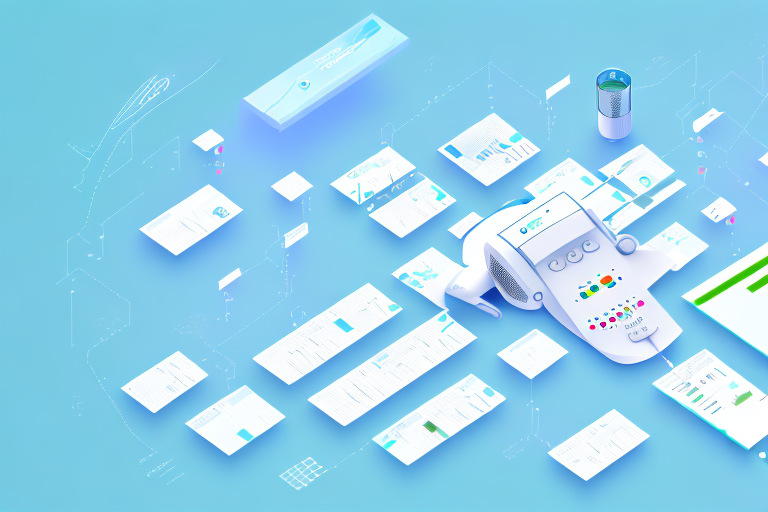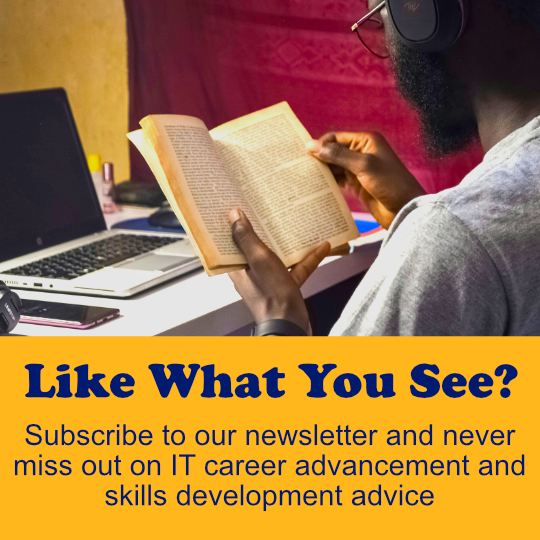In this article, we will explore the Cisco Call Manager and how it handles partitions and calling search spaces. We will dive deep into the concepts of partitions and CSSs, including how they impact call routing and the best practices for configuring them.
Understanding Partitions in Cisco Call Manager
A partition in Cisco Call Manager is a logical grouping of directory numbers (DNs) that represent a particular section of the dial plan. Each directory number in the Cisco Call Manager must be associated with a partition. Once a DN has been assigned to a partition, it can only be used for call routing within that partition. The purpose of partitioning is to control which groups of DNs can call each other and ensure that calls do not overlap between departments or locations.
How Partitions Affect Call Routing
Partitions play a crucial role in call routing. When a user initiates a call, the Cisco Call Manager consults the calling device’s calling search space (CSS) to determine which partitions the device has access to. The CSS is a list of partitions that the device can use for call routing. If the partition assigned to the called device is not in the CSS of the calling device, the call will fail.For example, suppose a user tries to call another user whose DN is assigned to a partition that is not in their CSS. In that case, the call will fail, and the user will receive a fast busy tone.
Creating and Managing Partitions in Cisco Call Manager
Creating and managing partitions in Cisco Call Manager is a straightforward process. To create a new partition, navigate to the Call Routing > Class of Control > Partition menu in the Cisco Call Manager Administration interface. From there, click the Add New button and enter a name for the new partition. Once the partition has been created, you can assign directory numbers to it by navigating to the Directory Number Configuration page and selecting the appropriate partition from the drop-down menu. You can also modify or delete existing partitions from the same menu. It is essential to keep partitions organized and up-to-date to ensure that call routing is efficient and effective.
The Importance of Calling Search Spaces
A calling search space is a set of partitions that the calling device can search when trying to find a called party. The CSS defines which partitions a device can use to locate a directory number to call. A device can have more than one CSS, but the order of the CSS is important since it affects call routing.
How CSS Determines which Partitions Can be Searched
When a device initiates a call, the Cisco Call Manager consults its CSS to determine which partitions to search for directory numbers. The CSS is checked sequentially from top to bottom until the directory number is found. If the Cisco Call Manager does not find a matching DN in any of the partitions listed in the CSS, the call fails.
It is important to note that the use of calling search spaces can greatly impact the efficiency and effectiveness of call routing. By properly configuring CSS, administrators can ensure that calls are routed to the correct destination in a timely manner. Additionally, CSS can be used to restrict certain devices from accessing certain partitions, providing an added layer of security to the network. It is therefore crucial for network administrators to have a thorough understanding of CSS and its role in call routing.
Best Practices for Partition and CSS
The
When and How to Use These Default Settings
The
Additional Uses for Partition and CSS
Aside from emergency services, the
Best Practices for Naming Conventions
When using the
CSS Partition Order: Why It Matters
The sequence of partitions in a CSS is important since it determines which partition is searched first when a call is initiated. By default, the first partition listed in a CSS is the partition assigned to the device. When creating CSS, you should consider your company’s call routing requirements and arrange the partitions in the order of priority.
How the Order of CSS Partitions Affects Call Routing
Suppose two different CSSs are assigned to a device, and both CSSs have the same partition listed, but in different orders. In that case, the Cisco Call Manager will search the partition assigned to the device first and then move onto the next partition in the list. If the same partition is listed in a different order in the CSS, the Cisco Call Manager may use a different partition for call routing.
It is also important to note that the order of partitions in a CSS can affect the efficiency of call routing. If the partitions are not arranged in the correct order, it may result in unnecessary delays in call routing or even cause calls to fail. Therefore, it is crucial to ensure that the partitions are arranged in the correct order to optimize call routing and ensure smooth communication within the organization.
Configuring IP Phone Line and Device CSSs: A Step-by-Step Guide
To configure IP phone line and device CSSs in Cisco Call Manager:1. Log in to the Cisco Call Manager Administration page.2. Click on Device > Phone.3. Find the phone you want to configure and click the device name to open its configuration page.4. Click on the Line option and select the line you want to configure.5. Scroll down to the Calling Search Space field, and select or create a CSS that includes all the partitions you want to use for call routing.6. Save your changes.
How to Assign CSSs to IP Phones and Devices
Cisco Call Manager allows you to assign CSSs to IP phones and devices through the device configuration page.1. Log in to the Cisco Call Manager Administration page.2. Click on Device > Phone.3. Find the phone you want to assign the CSS to and click the device name to open its configuration page.4. Scroll down to the Calling Search Space field on the device configuration page and select the CSS you want to assign to the device.5. Save your changes.
Understanding CSSs and Partitions in Cisco Call Manager
Before configuring CSSs and partitions in Cisco Call Manager, it is important to understand their purpose. A partition is a logical grouping of directory numbers (DNs) that share a common reachability. A CSS is a list of partitions that determines which DNs a device can reach. When a call is made, Cisco Call Manager searches for a matching DN in the partitions listed in the device’s CSS. If a match is found, the call is routed to that DN. If not, the call is blocked. By properly configuring CSSs and partitions, you can control call routing and ensure that calls are only routed to authorized DNs.
CoS Sample Scenario: How to Prioritize Calls Based on Class of Service
Class of Service (CoS) is a system that allows you to prioritize calls based on their importance and criticality. For example, emergency calls can be given the highest priority, followed by customer service calls.To configure CoS in Cisco Call Manager:1. Log in to the Cisco Call Manager Administration page.2. Click on the Device option and select Device > Device Settings > Class of Service.3. Assign a name and number to the class of service you want to create, such as emergency or customer service.4. Set the appropriate priority for each class of service. For example, emergency calls can be set to the highest priority, and customer service calls can be set to a lower priority.5. Assign the class of service to the appropriate devices and users.In conclusion, Cisco Call Manager is a powerful system used for call routing. Understanding partitions and calling search spaces is essential for configuring the system correctly and ensuring smooth call routing. By following the best practices and using the step-by-step guide provided in this article, you can create effective partitions and CSSs and prioritize calls based on class of service.