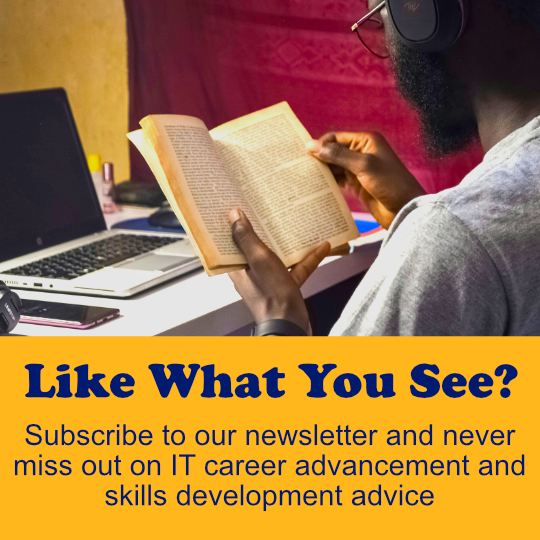Welcome to our comprehensive guide on Cisco router configuration. A router is a critical piece of network infrastructure that connects different networks and devices, and as such, proper configuration is essential for smooth network operations. In this guide, we will delve deep into understanding router modes and mastering basic CLI commands for Cisco routers.
Understanding Router Modes: A Comprehensive Guide
Router modes are different operating modes that Cisco routers can operate in, depending on the task at hand. There are mainly three router modes, which are:
- User EXEC mode
- Privileged EXEC mode
- Global configuration mode
The Different Router Modes Explained
User EXEC mode is the default mode when you log on to a Cisco router. It is a limited mode that allows only basic commands such as pinging another device or viewing router status. Privileged EXEC mode, on the other hand, provides higher-level access and more advanced features, such as configuring router interfaces and global settings. Global configuration mode, as the name suggests, is used to configure global settings that are applicable to the whole router, such as hostname, domain name, and other parameters.
Switching between router modes is as simple as using the enable command, followed by the mode you wish to access. For example, to switch from user EXEC mode to privileged EXEC mode, you would use the command “enable” and enter the router password.
It is important to note that there are also additional router modes that can be accessed, depending on the specific needs of the user. These modes include the configuration mode, interface configuration mode, and line configuration mode. Configuration mode is used to configure specific parameters for a particular feature, while interface configuration mode is used to configure settings for a specific interface on the router. Line configuration mode, on the other hand, is used to configure settings for a specific line, such as a console or auxiliary port.
Saving Your Router Configuration: Best Practices
Saving your router configuration settings is critical, as it ensures that you have a backup in case of unforeseen circumstances such as a router failure or accidental configuration changes. Cisco routers use NVRAM to store the startup configuration, and RAM to store the running configuration. In case of a power outage or configuration changes that are not saved, the router will revert to its last saved startup configuration.
How to Backup and Restore Your Router Configuration
Backing up your router configuration is a relatively simple process that involves copying the current running configuration to NVRAM. This can be done using the “copy running-config startup-config” command or by backing up the configuration using TFTP. Restoring the configuration is also straightforward, and it involves copying the saved configuration file from NVRAM or TFTP to the running configuration.
It is important to note that when restoring a configuration file, it is crucial to ensure that the file is compatible with the router model and software version. Using an incompatible configuration file can result in errors and malfunctions, which can lead to network downtime and security risks. It is also recommended to test the restored configuration in a lab environment before implementing it in a production network.
Configuring Router Identification: Tips and Tricks
Proper router identification is critical in network operations, as it provides useful information such as the network name, IP address, and other vital parameters. The following are some tips and tricks on how to configure router identification.
How to Change Your Router’s Hostname and Domain Name
You can change your router’s hostname and domain name using the global configuration mode. To change the hostname, use the hostname command followed by the desired name. To change the domain name, use the ip domain-name command followed by the desired name.
How to Configure Router Identification for Security
Router identification can also be configured for security purposes. One way to do this is by disabling the router from responding to ICMP echo requests. This can be done using the no ip icmp echo command. Additionally, you can configure the router to only allow management access from specific IP addresses using the access-class command.
How to Troubleshoot Router Identification Issues
If you are experiencing issues with router identification, there are a few troubleshooting steps you can take. First, ensure that the hostname and domain name are correctly configured. You can check this using the show running-config command. Additionally, check that the router’s IP address is correctly configured and that it is reachable from other devices on the network. You can use the ping command to test this.
Mastering Console-Line Commands: A Beginner’s Guide
The console line is a vital interface that allows network engineers to interact with the router’s CLI. Console line commands are essential in configuring different router parameters, and you will need to master them to operate Cisco routers optimally.
Basic Console Commands Every Network Engineer Should Know
Basic console commands include:
- enable: grants access to the privileged EXEC mode
- show running-config: displays the current router configuration
- configure terminal: access the global configuration mode
- interface: access interface configuration mode
- ping: used to test network connectivity
Aside from the basic console commands, there are also advanced console commands that network engineers should learn. These commands include:
- debug: used to troubleshoot network issues
- copy: used to copy files from one location to another
- clear: used to clear specific configurations or counters
- reload: used to reboot the router
- traceroute: used to trace the path of a packet through the network
It is important to note that console line commands can vary depending on the router model and software version. As such, it is crucial to consult the router’s documentation to ensure that you are using the correct commands.
Configuring Your Router Interface: Step-by-Step
Router interfaces are critical in establishing connectivity between different devices in a network. Configuring a router interface is relatively straightforward, and it involves assigning an IP address and subnet mask to the interface.
How to Assign an IP Address to Your Router Interface
To assign an IP address to your router interface, you will need to access the interface configuration mode by using the interface command followed by the interface name. Then, use the ip address command to assign the IP address, followed by the subnet mask command to specify the subnet mask for the interface.
It is important to note that the IP address assigned to the router interface must be unique within the network. If there are multiple interfaces within the same network, each interface must have a unique IP address. Additionally, it is recommended to use a private IP address range, such as 192.168.x.x or 10.x.x.x, for the router interface.
After assigning the IP address and subnet mask to the router interface, it is also important to configure other parameters such as the default gateway and DNS server. The default gateway is the IP address of the next hop device that the router will use to forward traffic to destinations outside of its own network. The DNS server is responsible for resolving domain names to IP addresses.
Adding Interface Descriptions: Why It Matters
Interface descriptions are critical in documenting network operations as they provide useful information such as the interface function, device connected, and other relevant parameters. It is a good practice to document your network operations for future reference and troubleshooting.
How to Add Descriptions to Your Router Interfaces
To add descriptions to your router interfaces, use the interface command followed by the interface name. Then, use the description command followed by the desired description text. It is important to keep your descriptions short and meaningful to avoid confusion.
Disabling or Enabling Router Interfaces: When and How to Do It
Disabling or enabling router interfaces is a common practice in network operations, and it is used to troubleshoot network connectivity issues or to protect the network from security threats.
How to Disable or Enable a Router Interface in Different Scenarios
To disable or enable a router interface, use the shutdown and no shutdown commands, respectively. To disable a specific interface, use the interface configuration mode followed by the shutdown command. To enable the interface, use the no shutdown command.
Configuring IP Addresses: Best Practices
Configuring IP addresses is a critical task in network configuration, and it requires proper planning and execution. The following are some best practices when configuring IP addresses for Cisco routers.
How to Assign IP Addresses to Your Router Interfaces
Assigning IP addresses to router interfaces involves assigning IP addresses and subnet masks to the interfaces, as described earlier.
Understanding the Router Show Interface Command: A Complete Guide
The show interface command is a powerful tool that provides network engineers with useful information about the router interfaces, including status, configuration, and other parameters.
How to Use the Router Show Interface Command to Troubleshoot Network Issues
The show interface command can be used to troubleshoot network connectivity issues, such as packet loss, interface errors, or high utilization. Use the command followed by the interface name to display detailed information about the interface status, configuration, and statistics.
Conclusion:
Cisco router configuration involves a wide range of tasks, from basic CLI commands to advanced features such as routing protocols and network security. This guide provides a comprehensive overview of the essential elements of Cisco router configuration, and we hope it serves as a useful resource for network engineers. Remember to always document your network configuration, back up your configuration files, and keep your network secure.