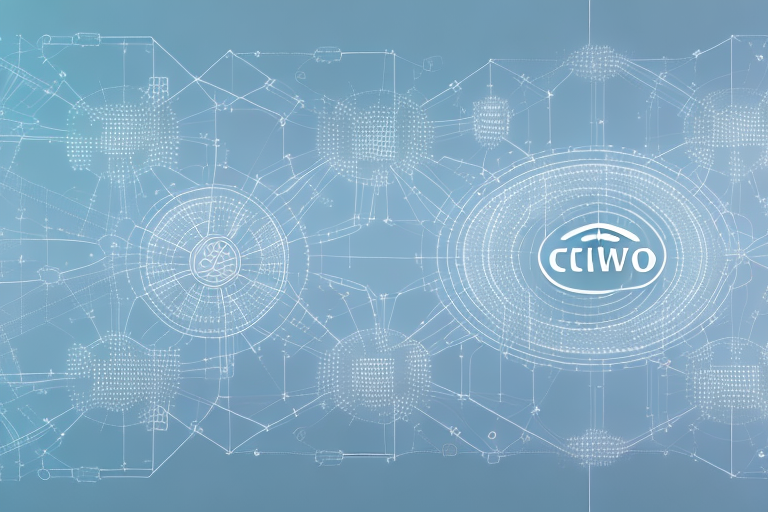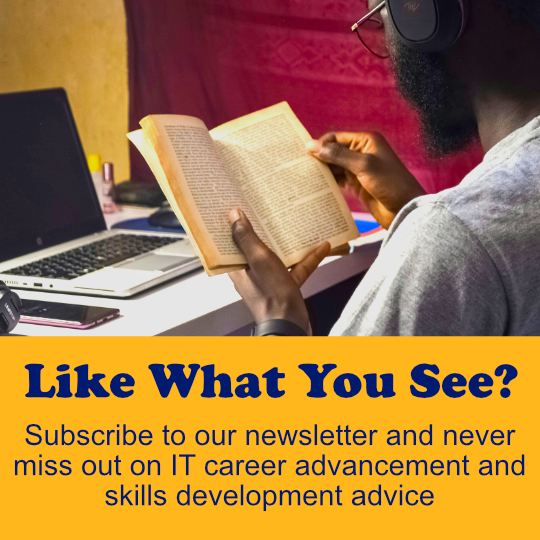If you’re new to networking, setting up IP addresses for your network devices can seem daunting. Fear not, with this guide, you’ll learn everything you need to know about IP addressing and subnetting, as well as configuring IP addresses on routers and switches.
Setting Up IP Addresses for Network Devices
Before we dive into the technical nitty-gritty, let’s start with the basics. An IP address is a unique identifier assigned to each device on a network. This identifier allows devices to communicate with each other over a network. There are two types of IP addresses: IPv4 and IPv6. IPv4 is the most commonly used and consists of a 32-bit address divided into four octets. For example, 192.168.1.1 is an IPv4 address. IPv6 uses a 128-bit address and looks like this: 2001:0db8:85a3:08d3:1319:8a2e:0370:7334.
Understanding IP Addressing and Subnetting
If you have multiple devices connected to your network, you’ll need to divide your IP address space into smaller subnets. This process is called subnetting. Subnetting allows you to conserve IP addresses and organize your network into smaller manageable units. The subnet mask is used to define the network and host portions of an IP address. For example, a subnet mask of 255.255.255.0 is used to define a Class C network, with the first three octets representing the network portion, and the last octet representing the host portion.
Configuring IP Addresses on Routers and Switches
Routers and switches are two types of network devices that need IP addresses to communicate with other devices on the network. A router is used to connect multiple networks together, while a switch is used to connect devices within a network. To configure an IP address on a Cisco router or switch, you’ll need to access the device’s command line interface (CLI) and enter commands to set the IP address, subnet mask, and default gateway. For example, to configure the IP address on a Cisco router, you would enter the following commands:
Router(config)# interface gigabitethernet 0/0Router(config-if)# ip address 192.168.1.1 255.255.255.0Router(config-if)# no shutdown
Assigning Static IP Addresses vs. Using DHCP
When setting up IP addresses for network devices, you have two options: assigning static IP addresses or using Dynamic Host Configuration Protocol (DHCP). Assigning static IP addresses means manually configuring each device with a unique IP address, subnet mask, and default gateway. This method is useful for devices that require a consistent IP address, such as servers or printers. On the other hand, DHCP automatically assigns IP addresses to devices on the network, making it easier to manage large networks with many devices. DHCP also allows for centralized management of IP addresses, reducing the risk of conflicts or duplicate addresses.
Serial Interfaces: Connecting Network Devices
Serial interfaces are used to connect network devices over long distances. There are two types of serial interfaces: synchronous and asynchronous. Synchronous interfaces use clock signals to synchronize data transmission between devices, while asynchronous interfaces use start and stop bits to signal the beginning and end of each data transmission. To configure a serial interface on a Cisco router, you’ll need to specify the serial interface type, speed, and clock rate. For example, to configure a synchronous serial interface on a Cisco router, you would enter the following commands:
Router(config)# interface serial 0/0Router(config-if)# encapsulation pppRouter(config-if)# clock rate 64000Router(config-if)# bandwidth 64Router(config-if)# ip address 192.168.2.1 255.255.255.0Router(config-if)# no shutdown
Types of Serial Interfaces and Their Uses
There are several types of serial interfaces, including T1, E1, and fractional T1/E1. T1 and E1 interfaces are commonly used for voice and data transmission, while fractional T1/E1 interfaces allow you to divide your bandwidth into smaller increments. It’s important to choose the right serial interface for your network’s needs to ensure reliable data transmission.
Configuring Serial Interfaces for Data Transmission
To configure a serial interface for data transmission, you’ll need to specify the physical layer, data link layer, and network layer protocols. The physical layer protocol specifies the type of cable and connectors used to connect the devices, while the data link layer protocol specifies how data is formatted for transmission. The network layer protocol specifies how data is routed through the network. Common network layer protocols include IP, IPX, and AppleTalk.
Troubleshooting Network Connectivity Issues
No matter how carefully your network is configured, issues can still arise. Troubleshooting network connectivity issues requires a systematic approach. Start by checking your physical connections, such as cables and connectors, to ensure everything is securely connected. If physical connections check out, use network diagnostic tools like ping and traceroute to detect and diagnose network problems. Common network problems include incorrect IP addresses, misconfigured routes, and faulty network hardware.
Identifying and Resolving Common Network Problems
Common network problems include incorrect IP addresses, misconfigured routes, and faulty network hardware. To troubleshoot these issues, you’ll need to use network diagnostic tools like ping and traceroute. Ping is used to check connectivity between two devices, while traceroute is used to trace the path that packets take through your network. If you suspect faulty network hardware, you may need to replace or repair the affected devices.
Using Network Diagnostic Tools to Troubleshoot Connectivity Issues
Network diagnostic tools like ping and traceroute allow you to detect and diagnose network problems. Ping is used to check connectivity between two devices, while traceroute is used to trace the path that packets take through your network. Other network diagnostic tools include netstat, which displays active network connections, and nslookup, which retrieves DNS information. With these tools at your disposal, you’ll be able to troubleshoot any network connectivity issues that arise.
Securing Your Network Devices
Securing your network devices is critical to preventing unauthorized access to your network. Best practices for network device security include using strong passwords, limiting physical access to network devices, and using firewalls to restrict network traffic. Access control lists (ACLs) can also be used to limit network traffic based on the source and destination IP addresses.
Best Practices for Network Device Security
To ensure your network devices are secure, use strong passwords and limit physical access to the devices. Additionally, it’s important to keep your network devices up to date with the latest security patches and firmware updates. Firewalls can be used to restrict network traffic and protect against attacks. Access control lists (ACLs) can be used to limit network traffic based on the source and destination IP addresses. By following these best practices, you can ensure the security of your network devices and data.
Configuring Access Control Lists (ACLs) to Control Network Traffic
Access control lists (ACLs) can be used to limit network traffic based on the source and destination IP addresses. Configuring an ACL involves creating a list of rules that dictate which traffic is permitted and which is denied. It’s important to use ACLs in conjunction with other security measures, such as firewalls and strong passwords, to ensure the security of your network.
Understanding VLANs and Trunking
VLANs (Virtual Local Area Networks) and trunking are used to configure and manage network traffic. VLANs allow you to segment your network into smaller groups, while trunking is used to enable communication between VLANs. To configure VLANs on a switch, you’ll need to access the switch’s CLI and enter commands to create the VLANs and assign ports to them. To set up trunk links between switches, you’ll need to configure both switches to use the same trunking protocol.
Configuring VLANs on Switches
To configure VLANs on a Cisco switch, you’ll need to access the switch’s CLI and enter commands to create the VLANs and assign ports to them. For example, to create a VLAN called “Sales” and assign ports 1-5 to it, you would enter the following commands:
Switch(config)#vlan 10Switch(config−vlan)#name SalesSwitch(config−vlan)#exitSwitch(config)#interface range fa0/1−5Switch(config−if−range)#switchport mode accessSwitch(config−if−range)#switchport access vlan 10Switch(config−if−range)#exit
Setting Up Trunk Links Between Switches for VLAN Communication
Trunk links are used to enable communication between VLANs. To set up trunk links between switches, you’ll need to configure both switches to use the same trunking protocol. The two most common trunking protocols are IEEE 802.1Q and ISL (Inter-Switch Link). Once trunking is enabled, VLAN traffic can be passed between switches over the trunk link.
Implementing Quality of Service (QoS) on Your Network
Quality of Service (QoS) is used to prioritize network traffic to ensure optimal performance. QoS allows you to give priority to certain types of traffic, such as voice and video, over other types of traffic, such as email and web browsing. To implement QoS on your network, you’ll need to configure your network devices to recognize traffic types and prioritize them accordingly.
Prioritizing Network Traffic for Optimal Performance
To ensure optimal network performance, it’s important to prioritize certain types of traffic over others. Voice and video traffic, for example, require low latency and high bandwidth to perform optimally. By prioritizing this traffic and allocating more bandwidth to it, you can significantly improve the quality of these services on your network. To prioritize traffic, you’ll need to configure your network devices to recognize traffic types and assign priorities based on your needs.
Conclusion
Congratulations, you’ve made it to the end of our beginner’s guide to configuring Cisco router interfaces and IP addresses. We’ve covered a lot of ground, from setting up IP addresses to implementing QoS. By following these guidelines, you’ll be able to configure and manage your network devices with ease. Remember to keep your network devices up to date with the latest security patches and firmware updates to ensure optimal security. With a little bit of effort and know-how, you can ensure the smooth and efficient operation of your network for years to come.