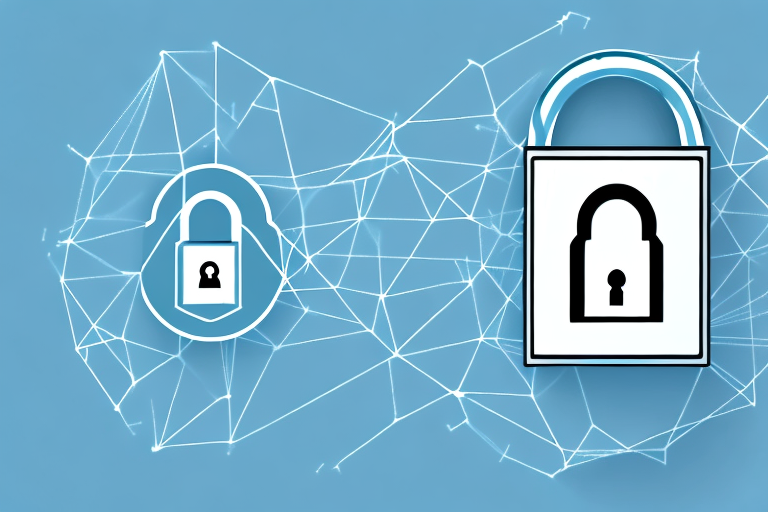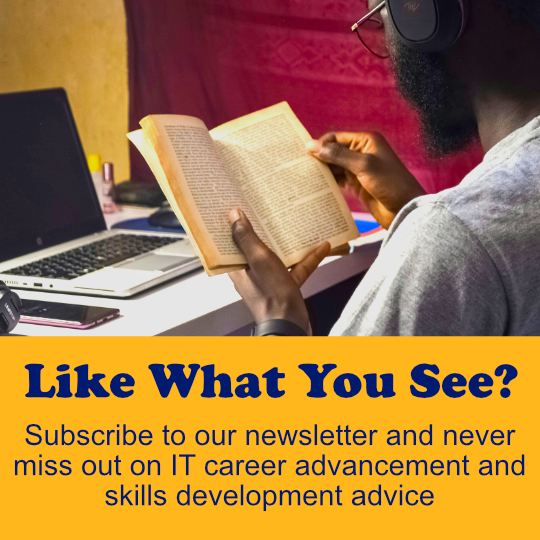If you’re in charge of managing a Cisco router, you know how important it is to secure your network against threats. One of the first steps in that process is setting up usernames and strong passwords to protect your router configuration. In this article, we’ll guide you through that process step-by-step, and also cover best practices for securing your physical installations and network access.
Protecting Your Physical Installations from Threats
If you’re physical installations are not secured, it can be easy for an attacker to gain access to your network hardware and wreak havoc. Some common physical threats include vandalism, theft, and unauthorized access. Therefore, it’s important to understand the most common threats to physical installations and how to best protect them.
Understanding the Most Common Threats to Physical Installations
Vandalism can cause damage to your equipment, such as broken switches or routers. This damage can disrupt network operations and take considerable time and money to repair. Theft is another common physical threat. Theft can be difficult to detect, especially if someone knows how to efficiently remove, conceal, or alter equipment. Finally, unauthorized access can be just as damaging. Even if someone doesn’t steal equipment, they can cause trouble by tampering with network settings, installing malware on network devices, or stealing sensitive information.
Best Practices for Securing Your Physical Installations
To prevent these types of physical security threats, consider the following best practices:
- Limit access to your network hardware by using locked server rooms, network closets, or cabinets.
- Implement video surveillance to monitor for suspicious activity.
- Use motion detectors or door sensors to detect unauthorized access.
- Engrave or tag your networking hardware with a company logo, serial number, or other identifying information.
- Install devices such as locks, bars, or safety glass on windows and doors to deter vandalism or break-ins.
It’s also important to regularly assess the physical security of your installations. This can include conducting regular inspections of your equipment and facilities, as well as performing vulnerability assessments to identify potential weaknesses in your security measures. Additionally, it’s important to have a plan in place for responding to physical security incidents, such as theft or vandalism. This plan should include procedures for reporting incidents, securing the affected area, and notifying the appropriate authorities.
Strengthening Your Network Security: Configuring Router Passwords
Now that you understand how to secure your physical installations, it’s time to discuss how to protect your router configuration. The first step in that process is to create a strong username and password to restrict access to your router settings.
Tips for Creating Strong Router Passwords
As tempting as it is, don’t use easy-to-guess passwords, such as “password” or “admin.” These passwords can be easily cracked by hackers. Instead, create a password that is made up of a combination of upper and lowercase letters, numbers, and symbols. Also, try to make sure your password is at least 12 characters long. The longer and more complex your password is, the harder it will be to crack.
How to Change Your Router Password Regularly
It’s important to change your router password regularly to ensure that it’s always secure. To change your password, follow these steps:
- Log in to your router configuration page.
- Go to the “Settings” tab and select “Basic Settings.”
- Scroll down to “Router Password” and enter your new password in the fields provided.
- Click “Save” to update your settings.
Another important step in protecting your router configuration is to disable remote management. This feature allows you to access your router settings from outside your network, but it also makes it easier for hackers to gain access. By disabling remote management, you limit access to your router settings to only those who are physically connected to your network.
It’s also a good idea to enable two-factor authentication for your router login. This adds an extra layer of security by requiring a code sent to your phone or email in addition to your password. This way, even if someone manages to guess your password, they won’t be able to access your router settings without the additional code.
Enhancing Your Network Security: Configuring the Login Banner
Another way to secure your router configuration is by configuring a login banner. A login banner is a message that is displayed on your router when someone tries to access it, before they are prompted to enter their password. It’s usually used to warn unauthorized users that they are about to be logged, and can deter potential attackers.
What is a Login Banner and Why is it Important?
A login banner is an important security measure because it provides a warning to anyone attempting to access your router. The banner serves as a reminder that unauthorized access is prohibited, and that there may be legal repercussions for attempting to access your network without permission.
How to Create an Effective Login Banner
To create an effective login banner, follow these steps:
- Log in to your router configuration page.
- Go to the “Security” tab and select “Login Banner.”
- In the text box provided, type your message. Make sure that your message is clear, concise, and indicates that unauthorized access is prohibited.
- Select “Save Changes” to update your settings.
It’s important to note that the login banner should not contain any sensitive information, such as passwords or network details. This information could be used by attackers to gain unauthorized access to your network. Instead, the banner should simply serve as a warning and reminder of the consequences of unauthorized access.
Additionally, it’s a good idea to periodically review and update your login banner to ensure that it remains effective. As new threats emerge, you may need to modify your message to address these new risks and keep your network secure.
Telnet vs. SSH: Which is the Better Choice for Remote Access?
Finally, let’s discuss remote access. There are two methods of remote access that you can use to connect to your router: Telnet and SSH. While both methods allow for remote access to your router settings, SSH is the better choice for security reasons.
Understanding the Differences Between Telnet and SSH
Telnet is an unsecured protocol, which means that anyone who has access to your network can potentially capture your login credentials and other sensitive information in plain text. This can be dangerous if there is a malicious actor, or someone with unauthorized access to your network equipment. SSH, on the other hand, uses encryption to protect your data from being intercepted or altered by unauthorized users.
The Advantages and Disadvantages of Telnet and SSH Access
The advantage of Telnet access is that it’s faster and simpler to set up, and it’s supported by most routers. However, the disadvantage is that it’s unencrypted and potentially insecure. SSH, on the other hand, is more secure, which is why it’s becoming increasingly popular as a remote access method. However, since it uses encryption, it can be slower and may require extra setup. Ultimately, if you care about security, SSH is the better choice of remote access protocol.
By following these best practices, you can greatly enhance the security of your Cisco router. Remember to protect your physical installations, create strong router passwords, configure a login banner, and use SSH for remote access. By doing so, you’ll be in a much better position to defend your network against potential threats.
It’s important to note that while SSH is the more secure option, it’s not foolproof. It’s still possible for attackers to gain access to your network if they are able to obtain your SSH credentials or exploit vulnerabilities in the SSH protocol. Therefore, it’s important to regularly update your router’s firmware and monitor your network for any suspicious activity.