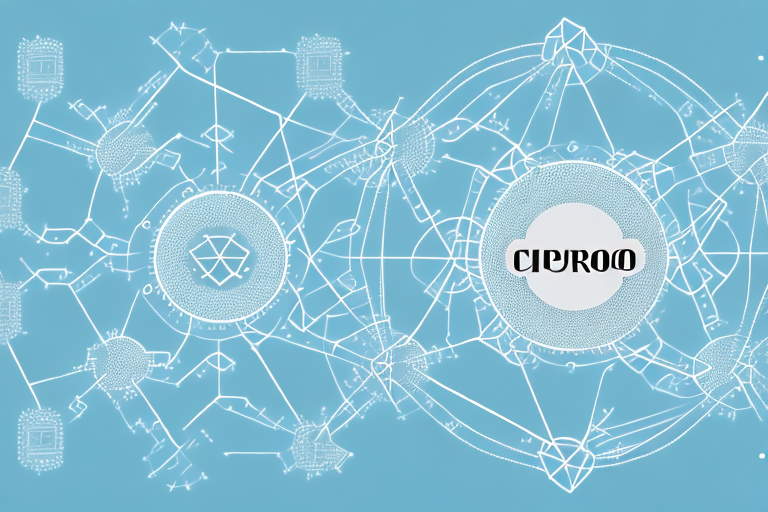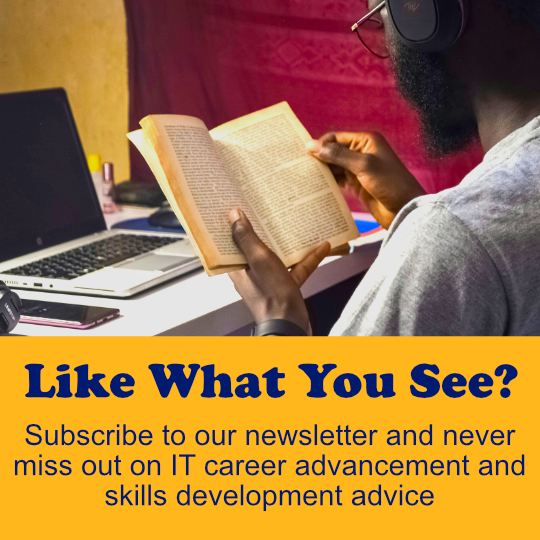If you are new to networking, you may be wondering where to start with Cisco switches. If you’ve acquired or just started using a Cisco switch, congratulations! This is a powerful tool that can help you efficiently manage your network. In this comprehensive guide, we will cover the basic commands you need to know to get started with Cisco switches.
Starting Up Your Catalyst Switch: A Step-by-Step Guide
The first step in working with a Cisco switch is starting it up. When you plug in or turn on your switch, it will begin its boot-up sequence. During this process, the switch performs self-tests and initializes all its components, including the network interfaces and various software components. To access the switch, you will need to connect a terminal device such as a PC or laptop to the console port on the switch.
Once the switch has completed its boot-up sequence, you can begin configuring it. This involves setting up the switch’s network interfaces, configuring VLANs, and setting up security features such as access control lists. You can configure the switch using either a command-line interface (CLI) or a graphical user interface (GUI).
It’s important to note that before you start configuring your switch, you should have a clear understanding of your network’s requirements and design. This will help you make informed decisions when configuring the switch and ensure that it is optimized for your network’s needs. Additionally, it’s recommended that you regularly back up your switch’s configuration to prevent data loss in case of a failure or error.
Understanding Catalyst 2960 Switch LED Indicators
The Catalyst 2960 switch has several LED indicators that can provide useful information about the status of the switch. These indicators can alert you to any problems so you can troubleshoot them quickly. For example, the system LED indicates whether the switch is receiving power, while the port LED shows whether a port is active or not. It is important to understand what the different colored lights mean to quickly identify and resolve any issues.
Another important LED indicator on the Catalyst 2960 switch is the link LED. This LED shows whether a link is established between the switch and another device, such as a router or a computer. If the link LED is not lit, it could indicate a problem with the cable or the device itself. Additionally, the activity LED shows whether there is any data being transmitted or received through a port. This can be useful in identifying network traffic and troubleshooting any connectivity issues.
It is also worth noting that the Catalyst 2960 switch has a mode button that can be used to reset the switch or change its configuration. When the switch is powered on, pressing and holding the mode button for more than 10 seconds will reset the switch to its default settings. Alternatively, pressing and releasing the mode button within 5 seconds of powering on the switch will put it into express setup mode, allowing you to quickly configure basic settings such as the IP address and hostname.
Decoding the Initial Bootup Output of Your Catalyst Switch
When your switch boots up, it displays a series of status messages and diagnostic information on the console terminal. This information can be overwhelming if you don’t know what to look for. But with a little practice, you can quickly learn how to decode the output and find the relevant information you need to manage your switch effectively.
The initial bootup output of your Catalyst switch can provide valuable insights into the health and performance of your network. For example, you can use the output to identify any hardware or software issues that may be affecting your switch. Additionally, you can use the output to monitor the status of your switch’s interfaces and to troubleshoot any connectivity issues that may arise.
One important thing to keep in mind when decoding the initial bootup output of your Catalyst switch is that the output may vary depending on the model and version of your switch. Therefore, it’s important to consult the documentation for your specific switch to ensure that you’re interpreting the output correctly. With a little bit of effort and attention to detail, however, you can become proficient at decoding the output and using it to optimize the performance of your network.
Logging In and Entering Privileged EXEC Mode on Your Switch
To perform configuration changes on your Catalyst switch, you will need to log in to the switch and enter the appropriate mode. By default, the switch console is not secured with a password, but it is highly recommended to configure one. Once you’ve gained access, you will need to enter privileged EXEC mode. This provides you with the ability to make changes and execute privileged commands.
When logging in to your switch, it is important to use a secure method such as SSH or HTTPS. This will encrypt your login credentials and prevent unauthorized access. Additionally, it is recommended to use a strong password that includes a combination of letters, numbers, and symbols.
Once you have entered privileged EXEC mode, you can use a variety of commands to configure your switch. These commands include configuring VLANs, setting up port security, and configuring Quality of Service (QoS) settings. It is important to have a good understanding of these commands and their effects on your network before making any changes.
Configuring Your Catalyst Switch: Best Practices
Configuring your Catalyst switch correctly is critical to ensuring the network runs smoothly. There are several best practices to follow when configuring your switch, including setting up and managing VLANs, configuring switchports, and implementing Spanning Tree Protocol (STP). We will take a closer look at these different practices in this section to help you configure your switch efficiently.
One important best practice when configuring your Catalyst switch is to enable port security. This feature allows you to restrict access to a switchport based on the MAC address of the device connected to it. By doing so, you can prevent unauthorized devices from accessing your network and potentially causing security breaches. Additionally, you can configure the switch to automatically shut down a port if it detects a violation, further enhancing your network security.
Another best practice is to regularly monitor and analyze your switch’s performance. This can help you identify any potential issues or bottlenecks in your network, allowing you to take proactive measures to address them before they cause significant problems. You can use tools such as Cisco Prime Infrastructure or SolarWinds Network Performance Monitor to monitor your switch’s performance and receive alerts if any issues arise.
Setting Up Your Catalyst Switch Default Gateway: A How-To Guide
The default gateway is the IP address that the switch uses to direct traffic to outside networks. If you have multiple subnets, you will need to configure the default gateway properly to ensure that traffic is routed correctly. This is an important aspect of network management, and we will show you how to do it in this section.
Before configuring the default gateway, it is important to ensure that the switch is properly connected to the network. This can be done by checking the physical connections and verifying that the switch has been assigned a valid IP address. Once this is done, you can proceed with configuring the default gateway by accessing the switch’s command line interface and entering the appropriate commands. It is important to double-check the configuration before saving it to avoid any potential issues with network connectivity. By following these steps, you can ensure that your Catalyst switch is properly configured to direct traffic to the correct default gateway.
Saving Your Catalyst Switch Configuration: Tips and Tricks
The configuration you create for your Catalyst switch can be extensive, making it essential to save the configuration periodically. If you fail to save it before turning off the switch, it could lead to losing all of your configurations. This section explains how to save your switch configuration and provides tips for managing it effectively.
Checking Your Switch’s Initial Startup Status: A Quick Guide
Once your Catalyst switch has finished booting, you can quickly check its status by running a few commands. These commands provide information about the switch and its configuration, including the IP address and active interfaces. Knowing this information can help you identify potential issues and troubleshoot them quickly.
Troubleshooting Common Startup Issues
Even with proper configuration, problems can occur while starting up the switch. This section covers common startup issues and how to troubleshoot them, such as issues with the configuration file and network connectivity problems. We will also discuss how to restore a switch to factory settings, which can be helpful if you encounter persistent issues that you can’t solve.
Understanding the Importance of Proper Configuration Management
Finally, it is important to understand the role configuration management plays in a well-functioning network. A proper configuration management process can prevent costly errors and minimize network downtime. In this section, we discuss the basic steps of configuration management and suggest best practices to help you maintain a well-managed network.
By following the steps outlined in this comprehensive guide, you should now be familiar with the basic commands for managing a Cisco switch. Remember to always properly configure your switch and to keep its firmware up to date to ensure optimal performance. With these tools in hand, you can efficiently manage your network with ease.